Finding Students in Degree Works
There are two ways to retrieve student information within Degree Works.
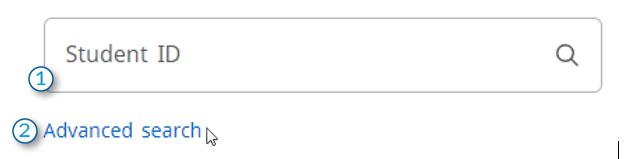
1. If known, enter a student’s WID directly into the Student ID field (include W) and hit Enter.
2. Alternately, advisors can click on Advanced Search to find students by criteria. Marking multiple search criteria would result in a list of students who individually meet ALL the selected options. (Example: selecting all the Business Administration concentrations would provide no results, as no student can be declared in all the majors at the same time.)
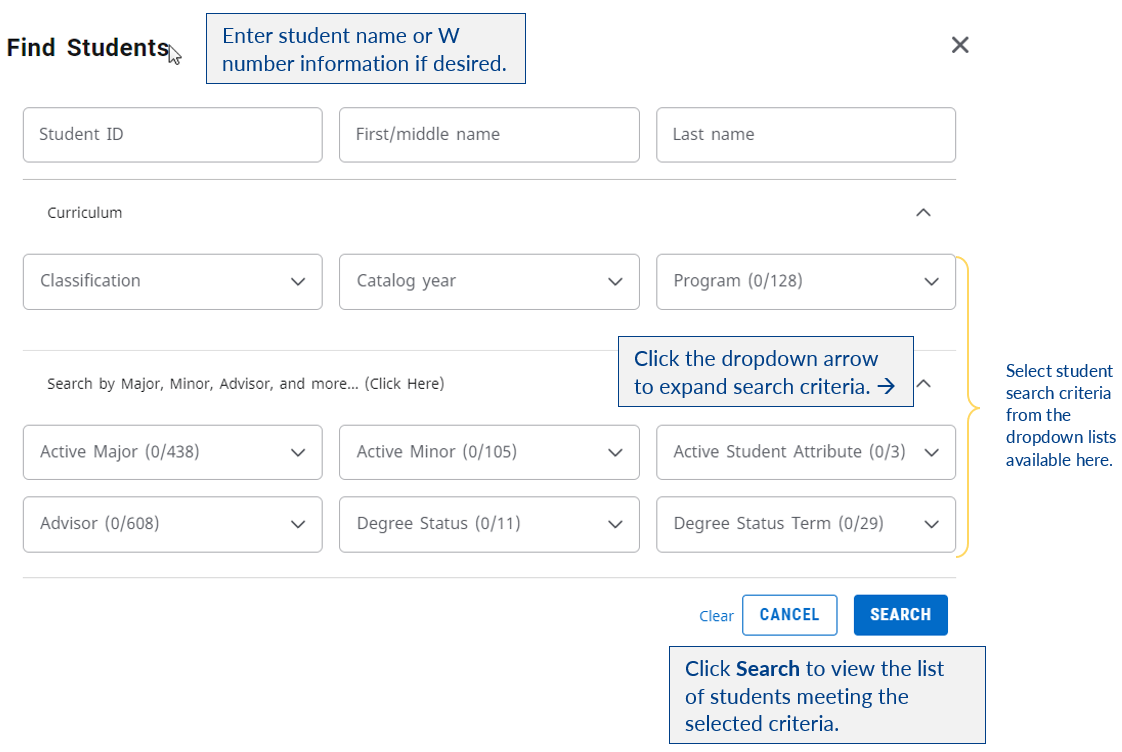
You can find all students who currently have declared a specified major by selecting the major from the Active Major drop down list and then clicking Search. A list of students who fit the selected criteria will populate in the Students Found area in the Find Students window. You may check or uncheck students on this list to identify the specific student(s) you would like to review. Additionally, you can click at the top of the results column to uncheck all or check all, or individually select students to further specify which student’s information you would like to review in Degree Works. Click Select to complete your search.
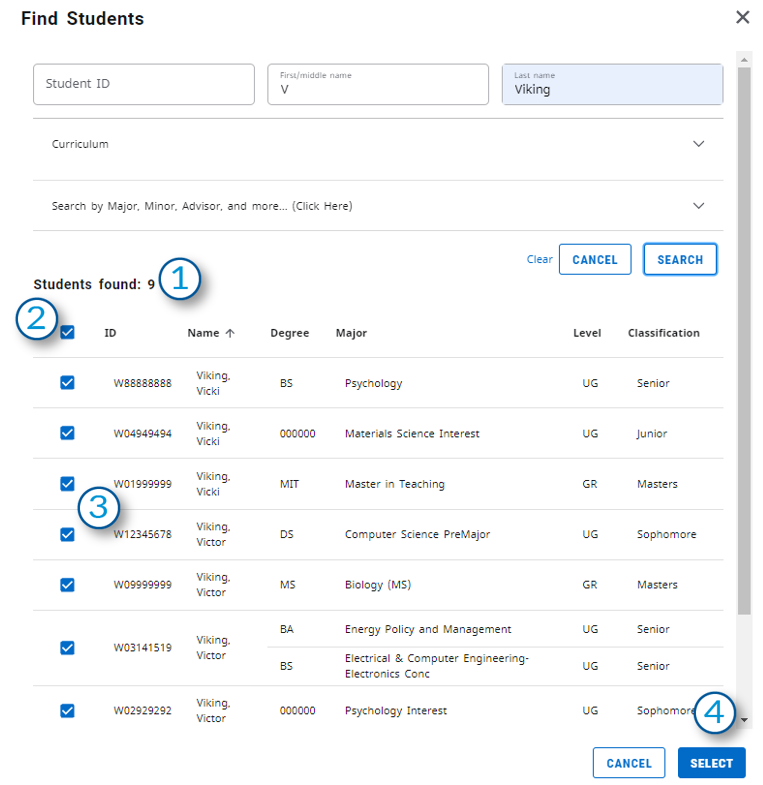
- Students that meet your selected search criteria will appear in the Students Found.
- Use Check/Uncheck All to limit the selected students found from the search criteria.
- Uncheck particular students if you do not wish to view their worksheet.
- Click Select to view the selected student’s information in Degree Works.
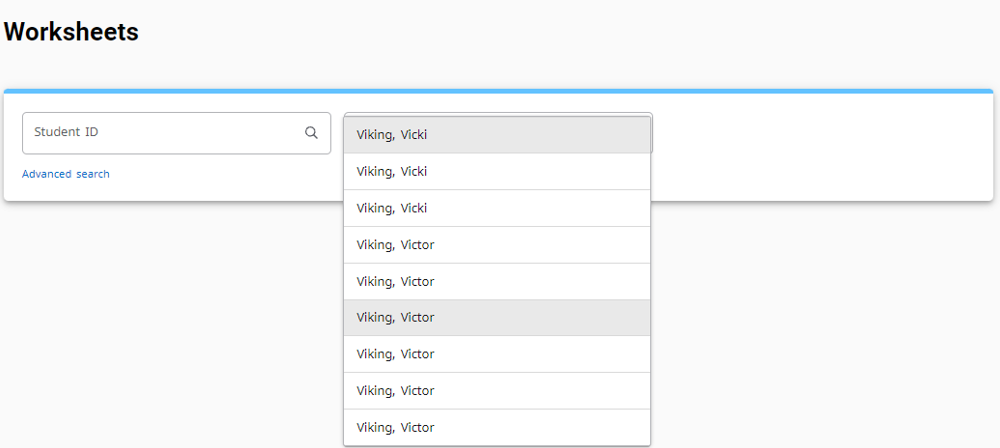
The list of students you selected will appear in a dropdown list. You can change between students in your list by clicking the dropdown in the header to choose a different student. If you have selected one student or select one from the alphabetical list of students who met your search criteria, the student’s information will load into Degree Works.
Students do not have the ability to search for other students in Degree Works. Students are only able to see their own audit.
