Notes and Evaluations in Degree Works
Notes in Degree Works
Notes in Degree Works are commentary that specifically contribute to the official degree completion narrative and can be used officially by the Registrar’s Office or Graduate School in the degree evaluation and awarding process.
Notes provide authorized academic department users with a convenient method to request exceptions for a student’s program of study or providing major/minor/certificate evaluation approval for graduation. Requesting an exception with Notes is simple for advisors and ensures that all users viewing the student’s Degree Works worksheet – including the student – can see who requested the exception, the content of the exception, and when the exception was requested.
Reminder: While students do not have access to enter Notes, they will see all notes in the Notes Block at the bottom of their worksheet. All notes are viewable both by the student and all authorized users that have access to the student’s information within Degree Works. Advisors may create notes, but do not have access to edit or delete notes.
Authorization of Notes
Authorized departmental advisors may enter Degree Works Notes. Examples may include:
- Replacing a required course with an alternate WWU or transfer course
- Listing approved electives/courses under advisement either before or after the student has completed the courses
- Reducing elective credits because minimum credit requirements for the program have been met
- Approving major/minor/certificate evaluation for graduation purposes
Department Chairs must authorize significant exceptions to the ACC-approved catalog requirements, and rationale for these exceptions must be provided within the Degree Works Note:
- Reducing minimum total credits for a program of study
- Waiving program requirements (e.g., removing courses without replacing with an alternative)
- Waiving course or program minimum grade requirements
Example of a Note entered by departmental administrator on behalf of the Chair: [Chair Vic Viking approved 02July2020] Waive course SUBJ XXX required for Major in Business Administration-General. Rationale: Course no longer offered.
Documentation of Notes
- Navigate to the student’s Degree Works worksheet in which you have approval to request an exception.
- Start a new note for the student by clicking the “more” icon located in the upper right corner of the Degree Works header and selecting Notes.
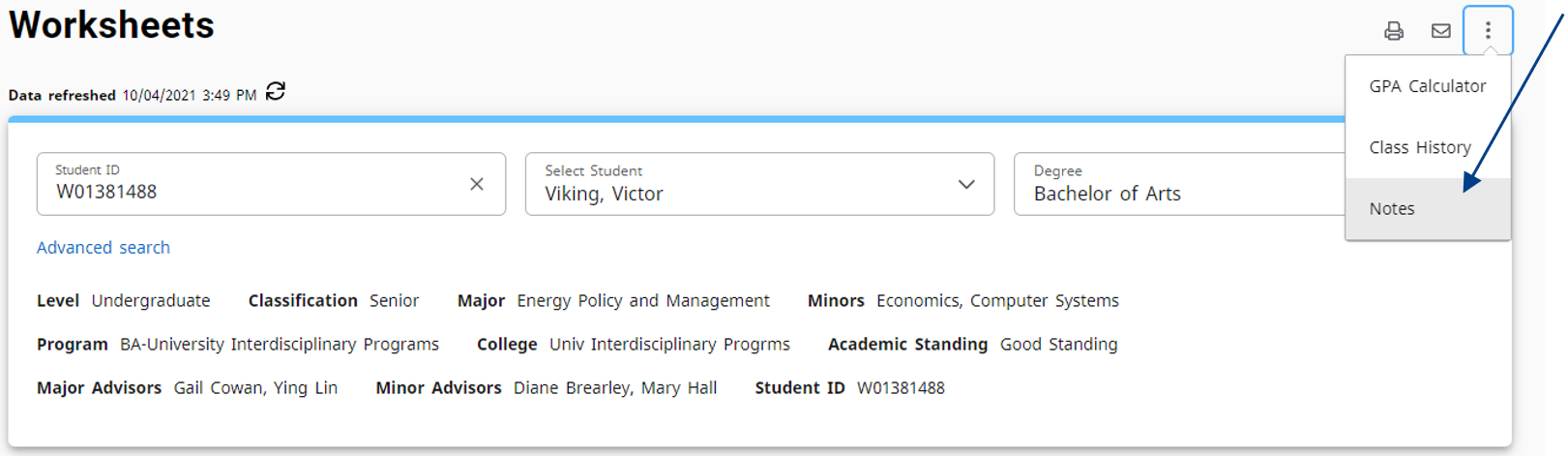
- Click on Add a New Note. Review the note templates to determine which wording is best for your needs. If you do not see a template fitting your needs, you can always enter an “Other Exception:” with ad-hoc text.
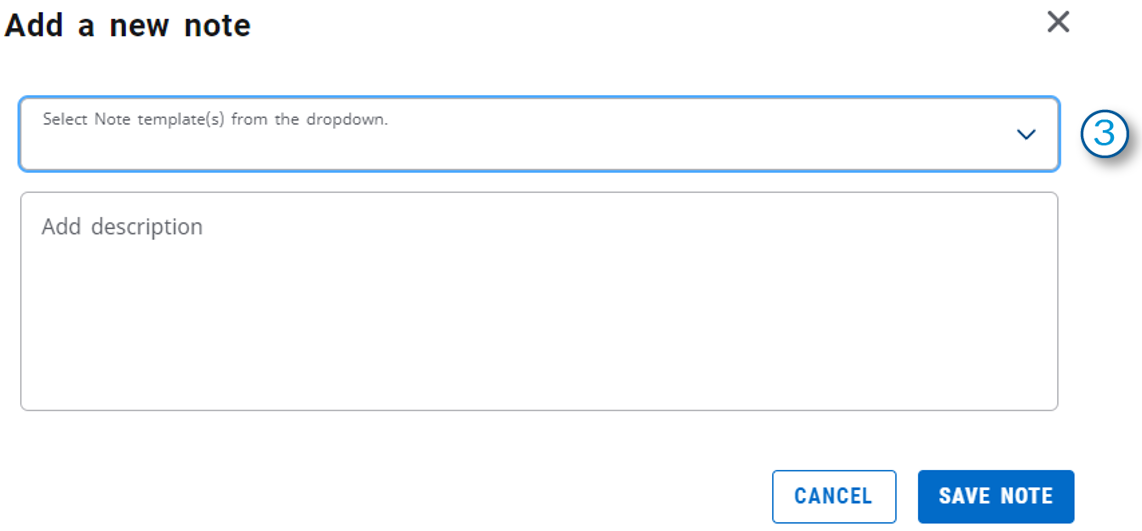
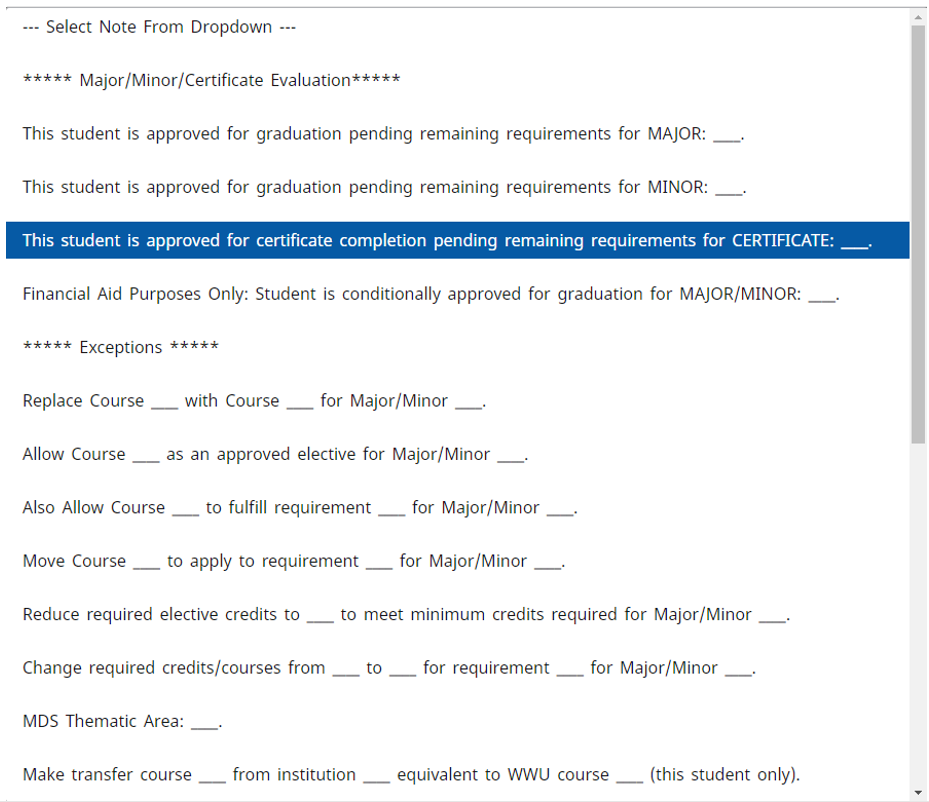
- Double-click on any of the ____ portions to highlight the area and fill in the needed details. Include the name of the major, minor or certificate to which the note applies. This is especially important in cases where the student has multiple or may change programs of study to ensure exceptions are properly attributed to the correct major, minor or certificate when awarding the degree.
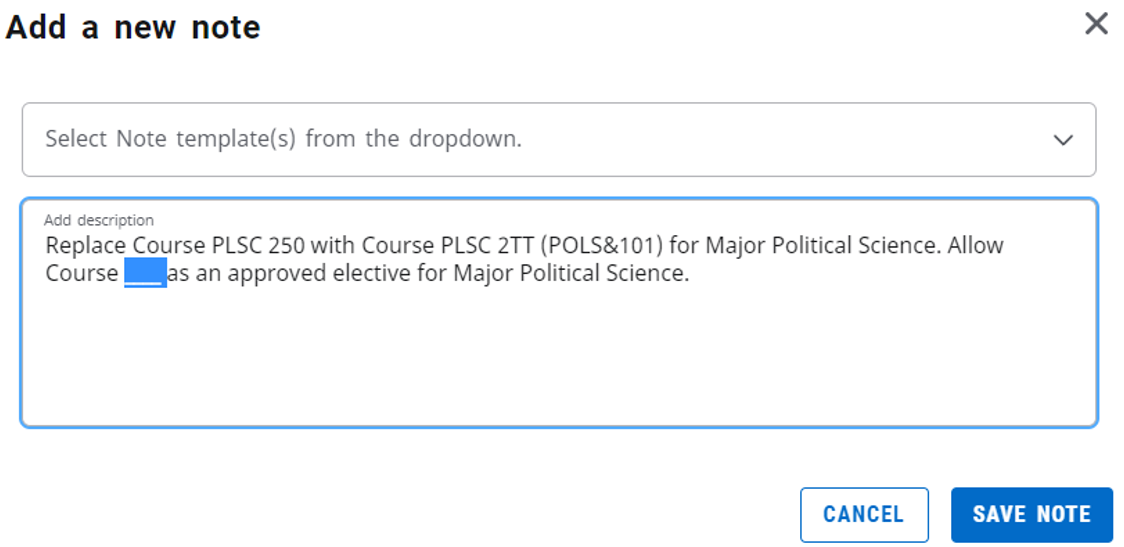
- If you accidentally choose the incorrect pre-defined wording for your needs, delete the wording and reselect from the drop-down the correct exception. The text provides only a template and can be edited and added to as suits your needs.
- Click Save Note. Once a note has been saved you will see the entire saved Notes list. Click the X in the upper right to close the Notes window.
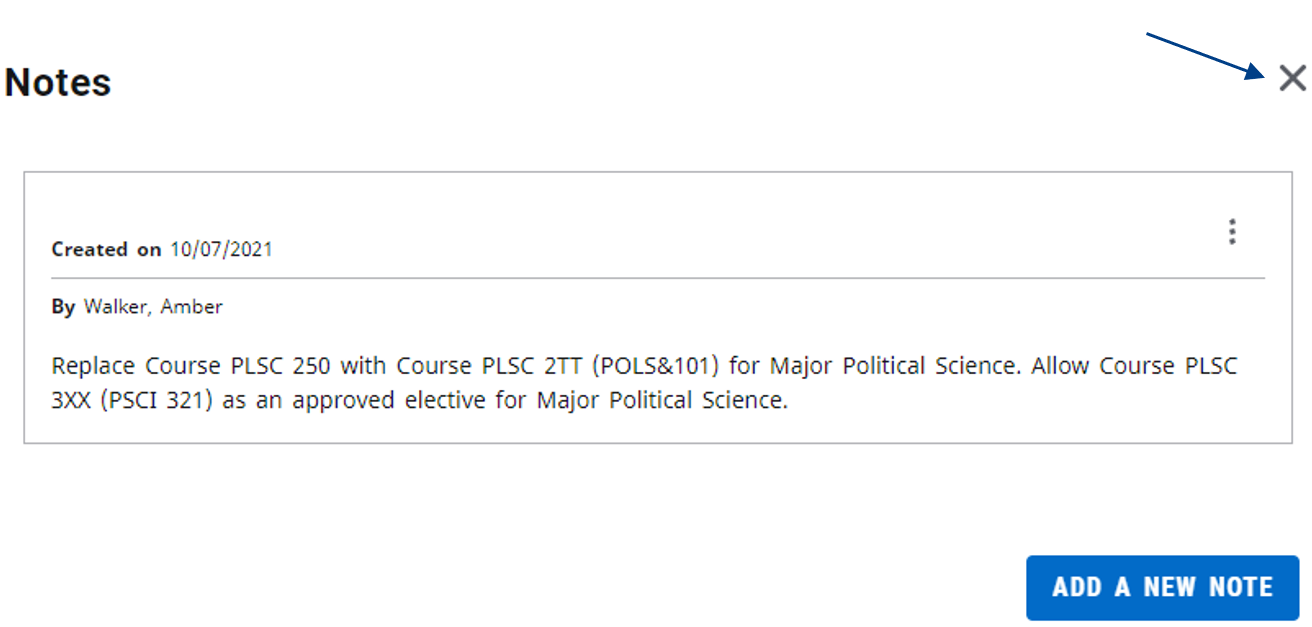
7. Click Process New Audit at the top of the student’s worksheet and the newly entered note will appear in the Notes Block at the bottom the student’s worksheet, including the authorizer and date entered.

Exception requests entered with Notes are processed on the following business day by the Registrar’s Office or Graduate School Degree Evaluation team.
Tips for Note Content
-
Make sure that all “____” have been filled with the necessary information, including the title of the program of study to which the exception applies. If a student changes or pursues multiple majors, all the Notes will be displayed, so it must be clear which Notes are associated with each program of study.
-
Be clear and specific in the Note to ensure it will be implemented as intended (e.g., include the course title or term for topics courses or independent studies to ensure the correct one is applied).
-
Include the transfer institution and transfer course number, not just the WWU credit awarded such as TRAN 1TT or HIST 1XX. Some transfer course numbers can look just like WWU course numbers (e.g., Green River College has ART 109 – not equivalent to WWU ART 109). It should be clear that the requirement has been fulfilled by transfer work, not authorizing a future WWU course under advisement.
-
Multiple pre-defined wording templates can be selected from the drop down in succession to continue to add all exceptions within one Note instead of multiple. Also, you can edit the pre-defined wording text as necessary to list multiple courses under advisement, for example.
- Ensure content of Notes are specific to the evaluation of degree requirements only. Comments regarding referrals to student services or general advising commentary is more appropriate to other platforms, such as Navigate, and will be deleted.
-
Authorized departmental users may create Notes, but do not have access to edit or delete them. Contact DegreeEval@wwu.edu if a Note has been made in error.
Major, Minor, and Certificate Evaluation
Use Degree Works Notes to document departmental approval for a student’s graduation from their program of study (no additional departmental evaluation paperwork required).
Department-specific Major/Minor Evaluation forms can still be used to document approval instead of Degree Works Note. The student must be able to submit any department-specific major/minor evaluations electronically when they apply to graduate via email (e.g., scanned copy, PDF).
Notes in Degree Works provide specific information that contribute to the official degree completion narrative, and as such, can be used officially by the Registrar’s Office or Graduate School in the degree evaluation and awarding process.
- Navigate to the student’s Degree Works worksheet that you will evaluate. If student’s declaration is incorrect in Degree Works or catalog year needs to be changed, correct the declaration records by submitting updated Major or Minor Declaration or Change webforms (Links to an external site.) before the student applies for graduation.
- Uncheck boxes to exclude in-progress and preregistered classes from the student’s worksheet. Click Process New Audit to view all completed requirements.
Note: Degree Works algorithms attempt to find a place to use every course, if at all possible. This means that students may think they need a course that they do not. Running without In-Progress and Preregistered courses will show more clearly what requirements are completed versus remaining especially in elective areas, GUR and upper division credit requirements.

- Recheck the in-progress and preregistered boxes and Process New to see all current and upcoming courses applied toward the requirements. Verify the courses remaining for the student.
- Start a new note for the student by clicking the “more” icon
located in the upper right corner of the Degree Works header and selecting Notes. Enter any exceptions to requirements not previously communicated to the Registrar’s Office via Notes. Then select the appropriate evaluation template language and edit as necessary with the title of the major, minor or certificate that is approved for graduation. If desired, additional details, such as listing remaining classes or quarter of graduation can be added. Reminder: Only Registrar’s Office staff can delete/edit notes. If an error is made on a student’s note, please contact DegreeEval@wwu.edu.
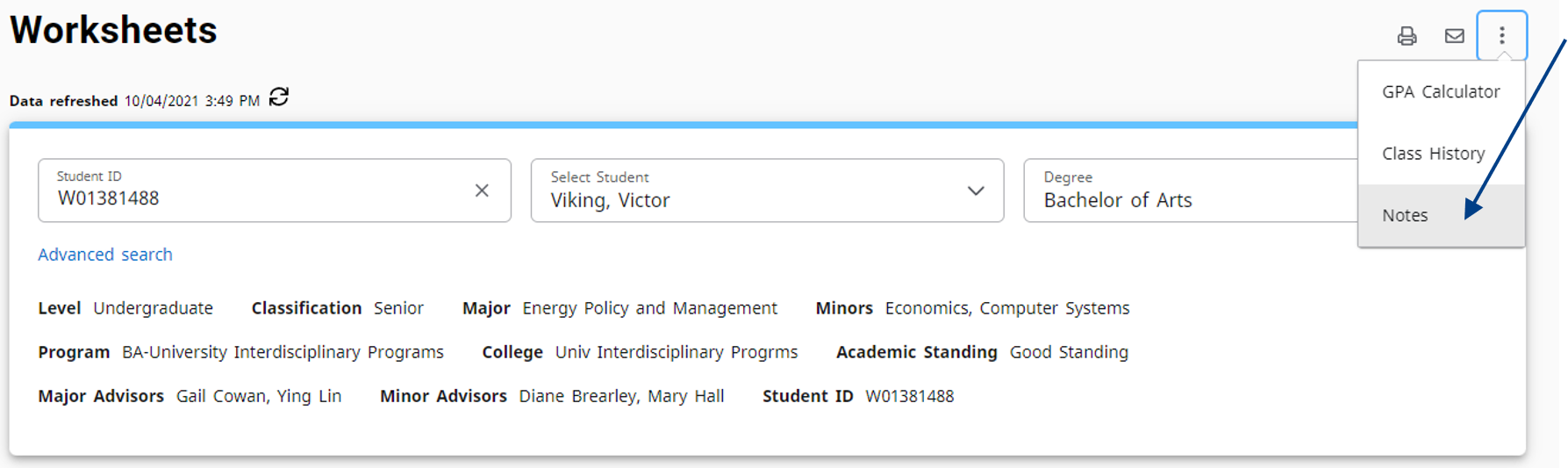
5. After the evaluation approval Note has been saved, it can be viewed at the bottom of the Degree Works worksheet.
Optional: If the department wants to retain documentation of what was approved at the time, expand all the blocks and save a PDF, which will include the evaluation approval Note and the date/time stamp. This PDF can be emailed to the student or saved with department records but does not need to be submitted to the Registrar’s Office with the Degree Application.

