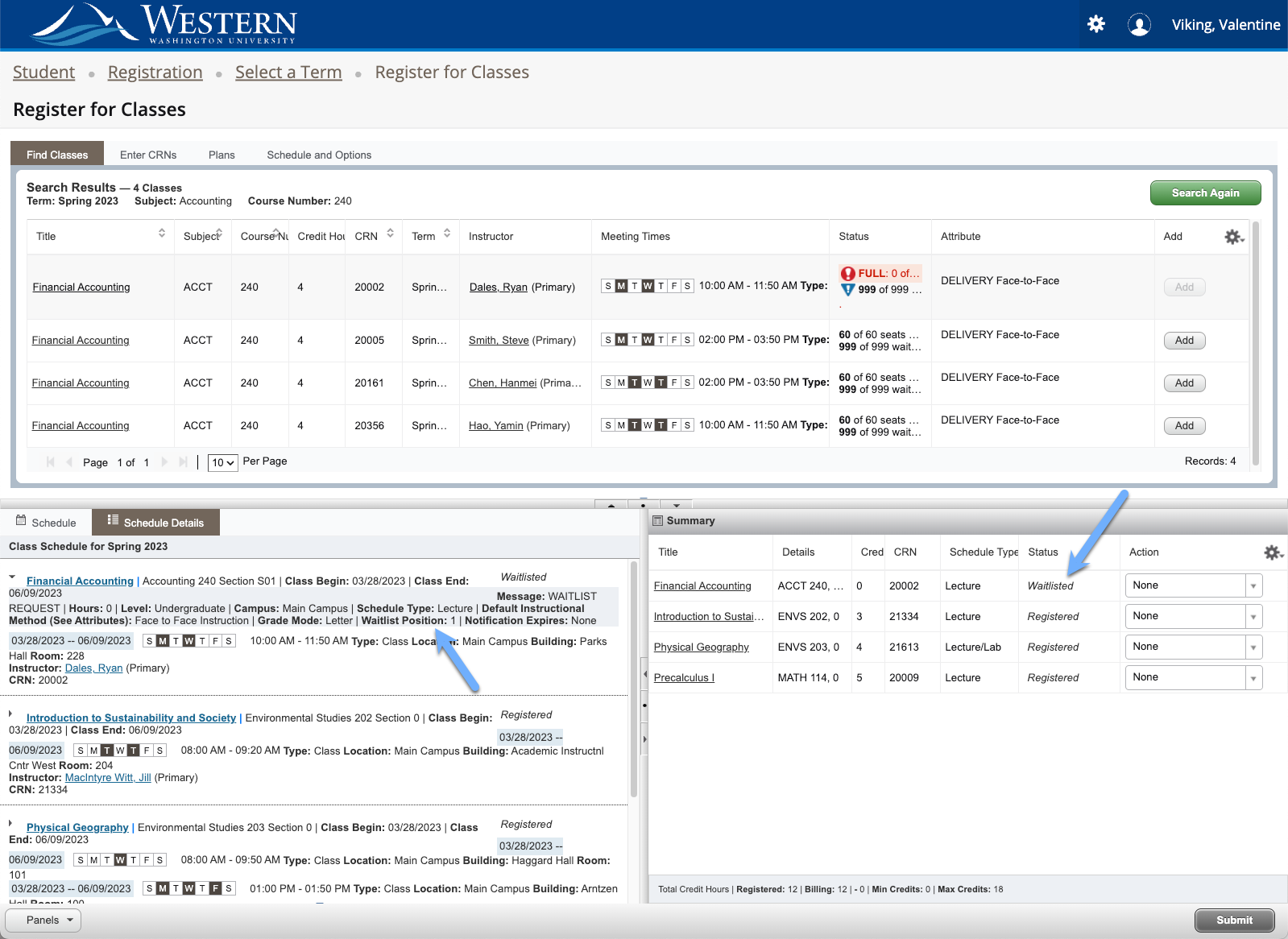Web4U for Faculty & Staff
Web4U Enhancements
Beyond a new look, the latest update to Web4U makes accessing course information even easier. Improved performance, a more friendly user interface, and detailed course information are all available through this service.
Browse Classes
The new Browse Classes feature provides a convenient way to seek classes for both the current and future terms.
You can use this search tool to:
- Find courses that meet degree requirements from Degree Works.
- Plan out courses that work with your schedule.
- See when a desired course is offered next.
- Browse Course Catalog provides an easy way to view courses at the catalog level.
Below you will find this feature. You can also access this within the Web4U application.
Both Classfinder and Timetable remain available if you prefer, though both will be removed at a later date. The Registrar's Office will inform students, staff, and faculty prior to removal.
Browse Classes Helpful Information
Browse Classes allows you to search for classes using the selection options provided. You may choose different combinations of fields to expand or narrow your search. When your selection is complete click "Search." Select the "Search Again" button to begin each new query. Find more details on certain sections of this feature below.
The following columns are present in the Browse Classes search results:
Title: Provides a clickable link for the course. This link contains detailed information such as:
- Course Description - Detailed course information provided by the department. Includes section information.
- Prerequisites - All prerequisites will be listed.
- Detailed Prerequisites - Additional prerequisite information such as necessary test scores.
- Fees - Additional fees associated with the course. Fees may be noted as a flat fee or an amount per credit.
- Restrictions - Restrictions may include campus, student class level or status, and more.
- Attributes - Provides information such as method of course delivery.
- Instructor/Meeting Times - Lists instructor (with contact information link) and class meeting times.
- Enrollment/Waitlist - Capacity and waitlist information.
- Corequisites - Lists courses that must be taken concurrently with this class.
- Cross Listed Courses - Crosslisted courses typically occur when more than one course is scheduled together during the same term, taught by the same instructor, and each CRN has the same meeting times/dates, room (if needed), etc. Example: REL 428 - Revival and Reform in the Islamic World crosslisted with HIST 490 - Advanced Topics in History. Other common examples are when two equivalent courses are scheduled together (such as ENRG 374 - Energy Processing and UEPP 374 - Energy Processing) or first-year interest group (FIG).
- Class Details - A detailed breakdown of the class.
- Catalog - Listing of the course as displayed on the WWU Catalog.
Subject/Course Number/Credit Hours/CRN/Term - these will display after title.
Instructor: Provides instructor name and a link to contact information.
Meeting Times: Provides a day-of-the-week look at when the class is scheduled (shaded days are when the class is held) as well as time and location.
Status: A look at remaining capacity. A red exclamation icon will indicate a full or closed class.
Attribute: Lists delivery method of course as well as GUR designation.
Note: When searching on two or more attributes, this expands the search to all courses that meet any of those attributes, not just the courses that meet all attributes. If you are searching for a course with multiple attributes select one attribute from the delivery method/attribute drop-down and type the other attribute in the Keyword (Multiple AND) field.
Delivery Method Attribute Definitions:
Face-to-Face - Courses taught through regularly scheduled, in-person class meetings. Refer to the Time and Location for meeting times and room information.
Hybrid - Courses taught with a hybrid of Face-to-Face and Online instruction. (In-person meetings are required, but less face-to-face time is included in the regular course schedule, replaced by alternative instruction methods including online instruction). At least 25 percent of instructional time will be face-to-face. Refer to the Time and Location for meeting times and room information.
Online - Courses taught online. They may be structured as synchronous, asynchronous, or a mix of the two. Note: some online classes are offered in a manner that requires extra fees (noted in red in search results).
- Synchronous: Online courses structured with designated meeting dates and times. Refer to the course Time information for arranged meeting times.
- Asynchronous: Online courses structured with no specific meeting day/time.
- Mixed Mode: Online courses structured in a blend of Online - Synchronous and Online - Asynchronous delivery methods. Refer to the course Time information for arranged meeting days/times.
GUR (General University Requirement)/Course Attribute Definitions:
ACOM = Communication Block A
ACGM = Comparative Gender A
BCOM = Communication Block B
BCGM = Comparative Gender B
CCOM = Communication C
HUM = Humanities
LSCI = Natural Science with Lab Component
QSR = Quantitative & Symbolic Reasoning
SCI = Natural Science
SSC = Social Science
Other Attribute Definitions:
AFME = History Field Requirement - Africa & Middle East
ANCE = History Field Requirement - Ancient History
ASIA = History Field Requirement - East & South Asia
ASNC = Asynchronous. Courses where students will not be asked to view a lecture, presentations or perform course work during an assigned day or time, for remote delivered course content.
CF = Communication Focus
CF-E = Communication Focus-Economics
CMB1 = History Field Requirement - Combined Field Requirement 600-1450 CE
CMB2 = History Field Requirement - Combined Field Requirement Since 1450
CPST = Capstone Course
EUR = History Field Requirement - Europe
EUR1 = History Field Requirement - Europe 600-1450 CE
EUR2 = History Field Requirement - Europe since 1450 CE
FIG = First Year Interest Seminar
FYE = First Year Experience
OL = Online
SL = Service Learning
TRVL = Faculty Led Travel
US = History Field Requirement - United States
US1 = History Field Requirement - US before 1865
US2 History Field Requirement - US since 1865
WHEM = History Field Requirement - Western Hemisphere
WP1 = Writing Proficiency 1 point
WP2 = Writing Proficiency 2 points
WP3 = Writing Proficiency 3 points
Start Time: Filters classes that begin at or after the hour selected.
End Time: Filters classes that end at or before the hour selected.
Multiple AND: Enter all the words you want the search to use. The search uses AND logic to return classes that contain all the words entered.
Partial Words: Enter one or more words (partial words allowed). The search uses AND logic to return classes that contain the word(s) or partial words entered.
Selecting the Advanced Search option will provide the opportunity to search for courses by either course number range or by building location.
Webinar for Web4U Enhancements
The following link provides a walkthrough of the new Web4U Registration Enhancements.
Web4U FAQ for Faculty & Staff
FAQ for the enhanced version of Web4U are grouped by general questions as well as those specific to the Browse Classes tool.
Browse Classes FAQ
The Browse Classes tool allows for term-based search only, similar to ClassFinder.
No. At this time, only students can create and save plans. We are exploring opening this option to advisors in the future, pending technology updates.
Prerequisites and restrictions can be found in the Class Details pop-up window which is accessed by clicking on the title of the course in search results.
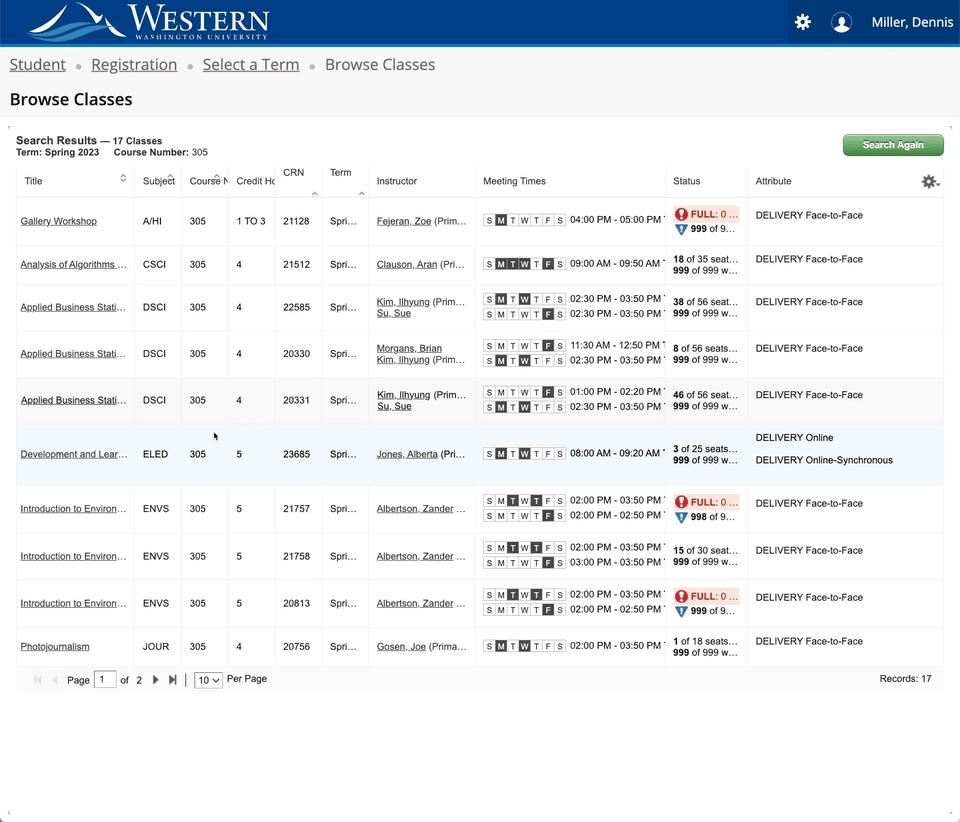
Yes. Like ClassFinder, Browse Classes is an open tool that can be used by anyone - no login is required.
Yes. Students can use the Browse Classes tool during registration to find and register for their classes.
Fee information can be found in the Class Details pop-up window which is accessed by clicking on the title of the course in search results.
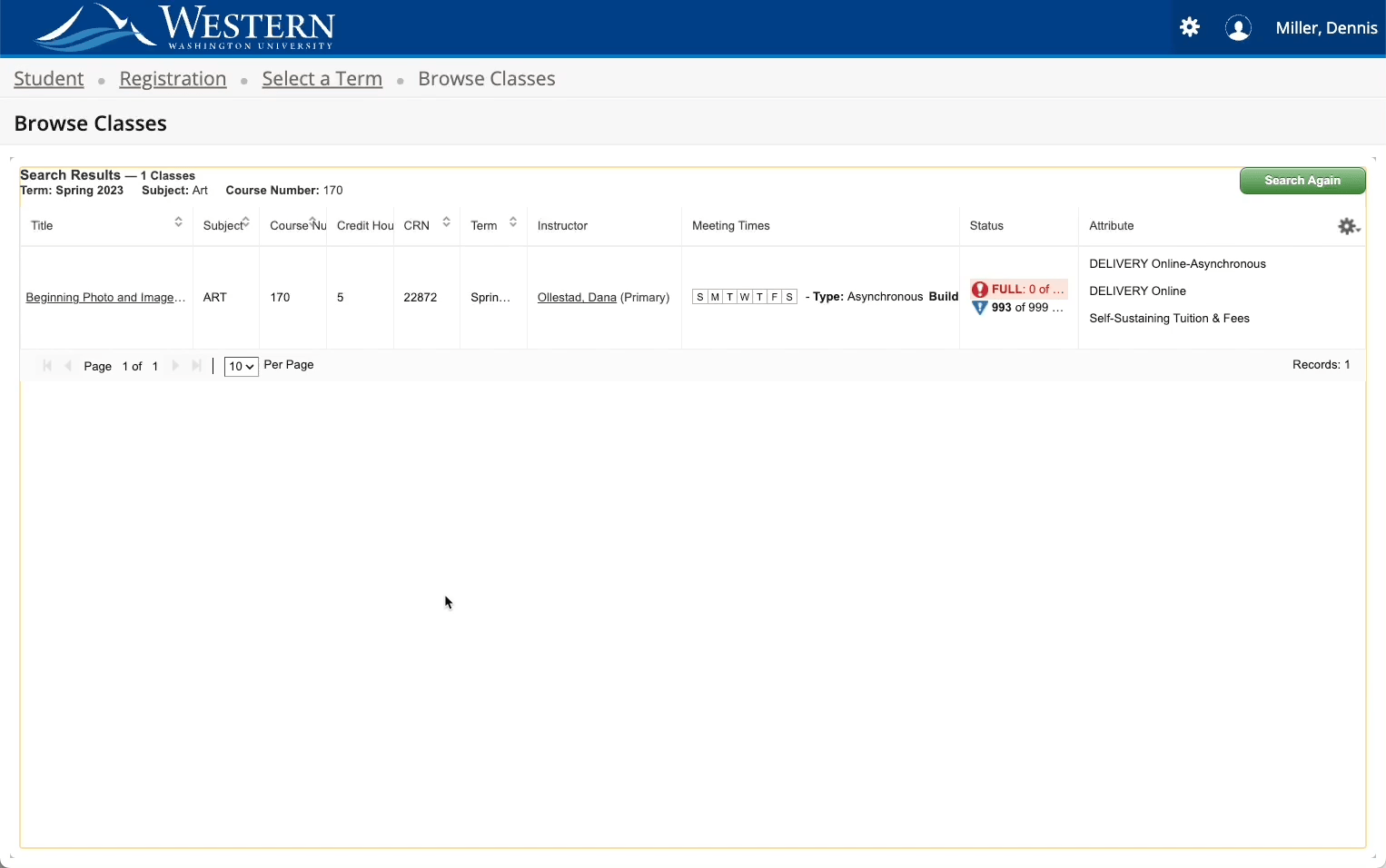
Course notes can be found in the Class Details pop-up window which is accessed by clicking on the title of the course in search results.
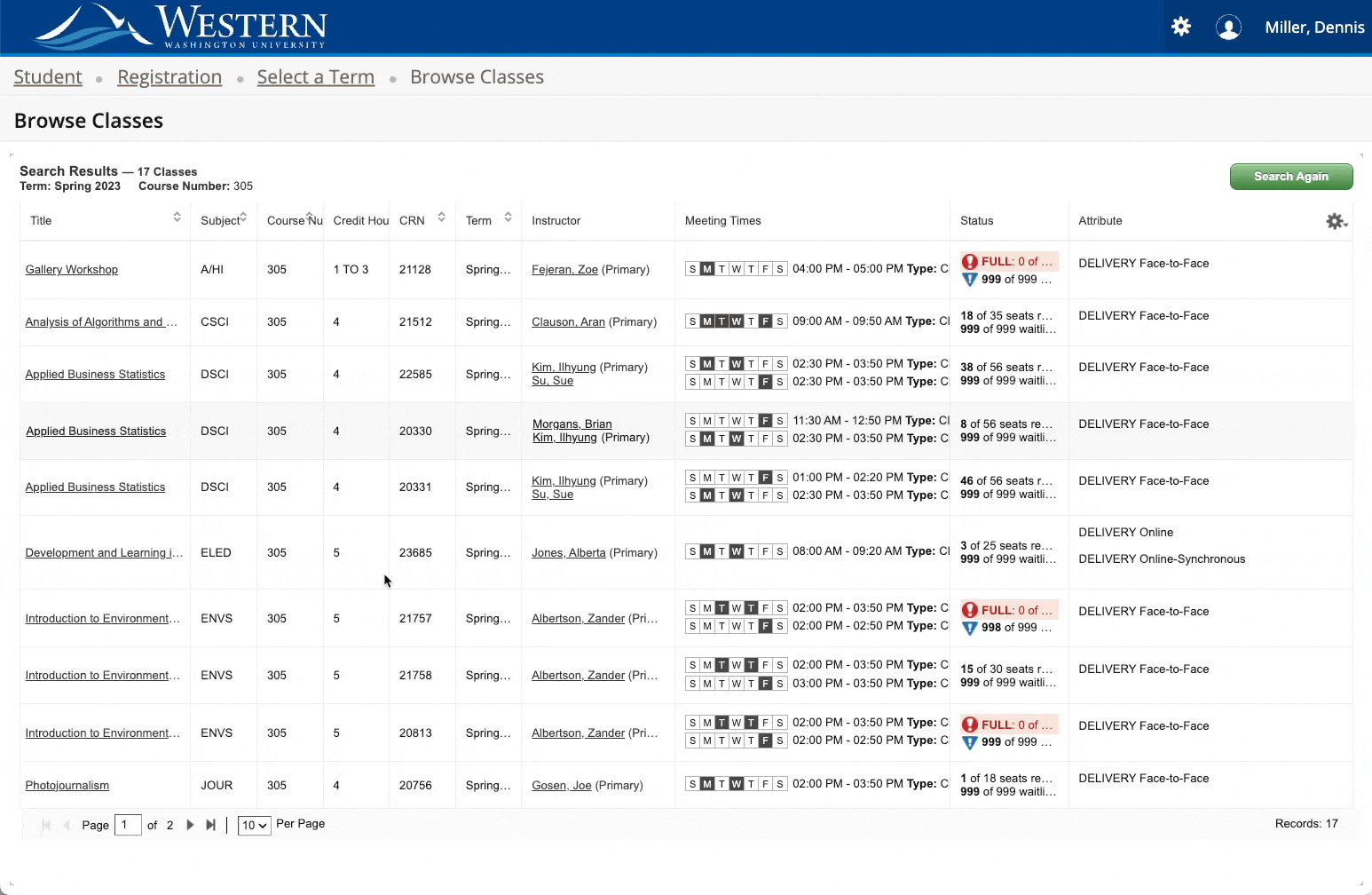
Students can use the Plan Ahead tool to create term schedules. Students can then register directly from a plan when they register for classes.
At this time we have disabled the "Open Sections Only" checkbox. Currently when waitlisting is enabled, courses with open capacity on the waitlist are returned in the search results. If and when this tool is corrected to not display waitlisted sections in results, we will make the tool available to users.
General FAQ
In order to toggle between your different roles, you can click on the person icon in the top right corner. A page will appear asking you which role you wish to use. You can update your role at any time, however, note that some features are only able to be used when in certain roles, for example Register for Classes can only be used by students.
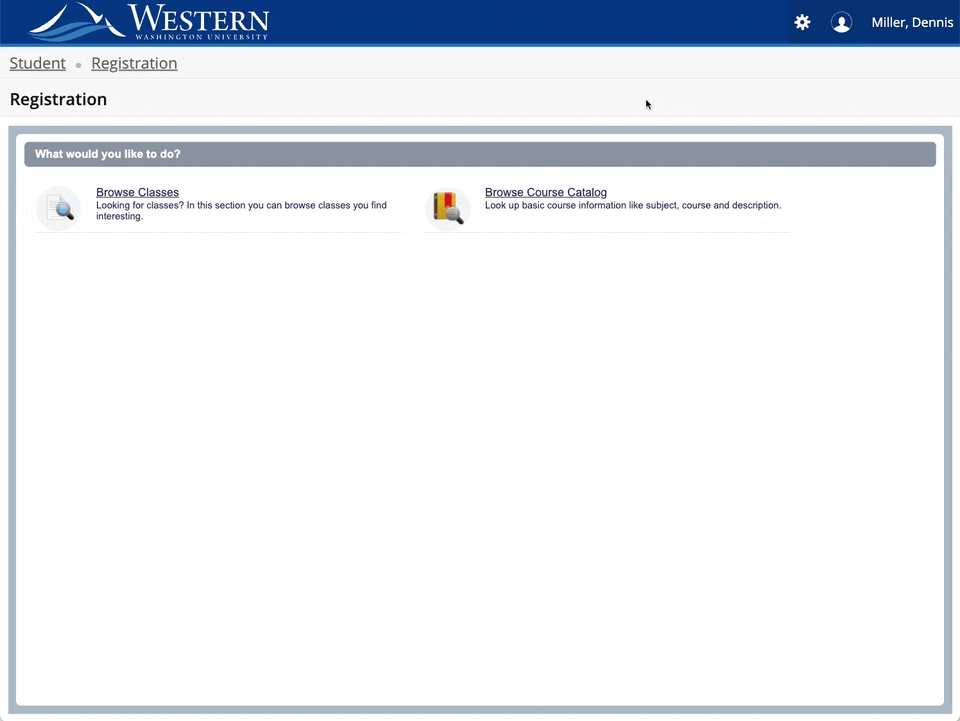
No. The Banner that staff and administration use to run reports (e.g. SWRSLST), processes, and enter data is not changing.
With the new Browse Classes and registration tools, we encourage all users to make use of the benefits of the new system. ClassFinder, TimeTable, and other tools in the legacy Web4U will be obsoleted at some not-yet-determined date in the future. Communication will be provided prior to removing tools from the previous version.
For continuing students, see the Student Registration (Student Registration | Registrar's Office | Western Washington University (wwu.edu) page for guides.
Only those advisors that were previously a student at Western have the Student menu.
The current planned go-live for the Student Profile is May 2023. The Student Profile provides faculty and advisors a high-level review of a student's records including the courses, academic history, and progress in Degree Works.
Yes. Students will access the Academic Interest Update tool via the link in the new Web4U.
Students starting at Western will learn the new Web4U during their A&R session.
For continuing students, see the Student Registration (Student Registration | Registrar's Office | Western Washington University (wwu.edu) page for guides.
When the Student Profile become available (projected May 2023) advisors and students will find ALEKS Math Placement Assessment scores on their profile.
Waitlist position is shown under the Schedule Details tab in Register for Classes.