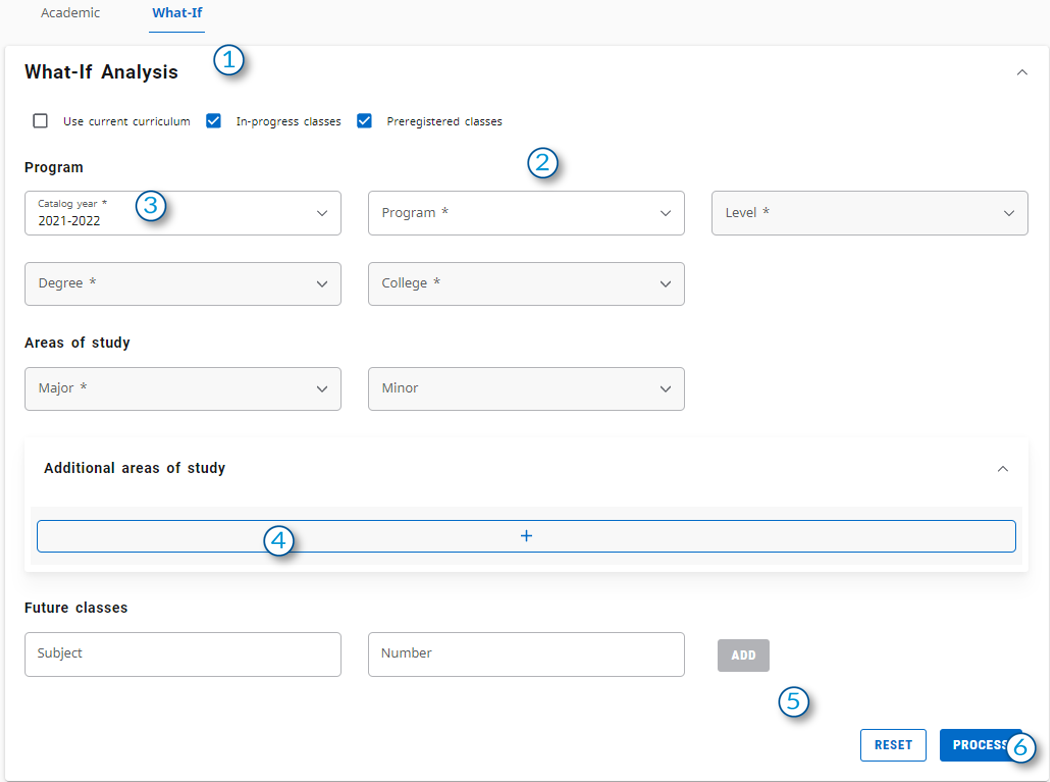What If
The What If feature enables students to see how completed, in-progress and future classes would reflect in the requirements for a change in program of study including degree, major, minor, or certificate.
Additionally, students can use the “Future Classes” feature to see how classes they are considering taking in future terms would apply to the student’s current curriculum.
The “What If” is particularly useful for these students:
- Students who have not yet declared – Will help them to visualize future program requirements and plan registration
- Pre-majors – See how their completed/registered courses will slot in towards the major requirements.
- Students considering major/minor changes – See requirement changes if students were to add/drop/change catalog year of program
- High credit transfer students – See how transfer courses would apply towards program requirements.
Limitations
- Does not perform checks for prerequisite completion
- Does not recognize section-specific information such as WP
- Does not recognize temporary course numbers (Examples: SUBJ 497x, SUBJ 397)
- Inputs the max credits for variable credit courses
- Does not perform repeat checks for non-repeatable courses
- Does not know which term the course will be completed. If course credits are changing for a future term, Degree Works defaults the course credits from the future term. (e.g. A course is 3 credits spring quarter, but will be 2 credits beginning the next fall quarter; 2 credits will display in Degree Works.)
Running a What If Analysis
- Select What If from under the header information.
- Check or uncheck the boxes for Use Current Curriculum, In-Progress and Preregistered classes, as needed.
[Use Current Curriculum replaces the Look Ahead feature in previous versions of Degree Works.]
- Select the degree, major, minor, or certificate the student is considering, including the Catalog Year, the Program, and Major and/or Minor.
- If the student is interested in a second Major and/or Minor, this must be added in the “additional areas of study” section. You must click Add to have the additional area of study selection reflected on the What If
- If the student is planning to register for courses and would like to see how these courses would be used to fulfill requirements for their intended degree, major, minor or certificate, include these courses in Future Classes.
[If the student is already declared in their intended major, they can click the “Use current Curriculum” box then simply enter future classes to see how they will apply toward requirements.]
- Click Process to see how completed and currently registered classes will reflect on the student’s new hypothetical program(s) of study.
- If you wish to save a PDF copy or print the student’s What If analysis, select the Print icon in the top right corner of the What If, then Save as PDF. You can also click the mail button to initiate an email to the student and send them and attach a copy of the What If.